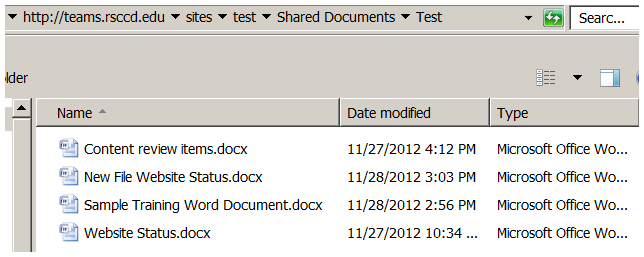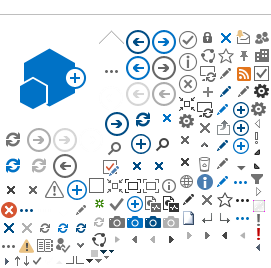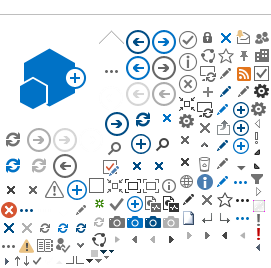Before linking to your web pages, documents should be uploaded to the
Documents Library.
PDF file format is recommended for documents used for the web.
Uploading Documents to the Documents Library
- Go to
Site Actions, select
View All Site Content and open the
Documents Library.
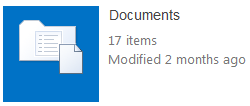
Click on Upload document.
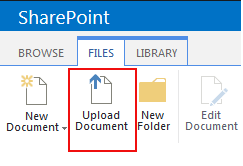
- Browse to a single image file to upload, or select “Upload Multiple Files…” to upload multiple files in one time. Currently, only Internet Explorer (IE) browser supports multiple files uploading.
Creating document folders
Documents of the same category should be organized in a separate folder created under the
Documents Library.
- Open the
Documents Library
- Click on
Documents under
Library Tools tab
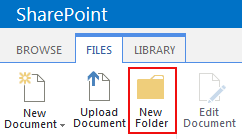
- Select
New Folder
- Name the new folder
- Open the new folder and upload documents
Downloading documents from a Documents Library
To download each document from the Documents Library, select the document and then click
"Download a Copy" from the ribbon.
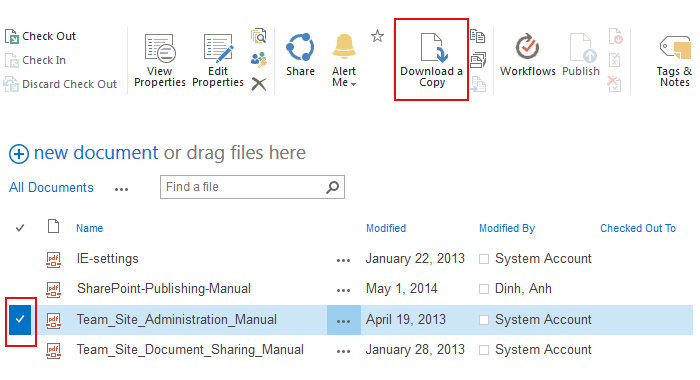
To download multiple documents,
- open the Documents Library or any subfolder you want to download documents from it
- click on
Open with Explorer link on the ribbon
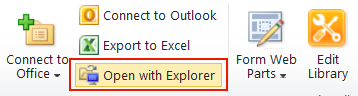
- A window explorer will pop up for you to copy the document files and paste into your local machine