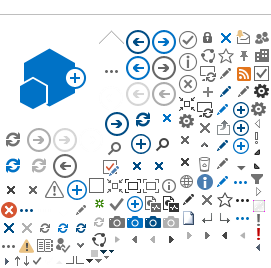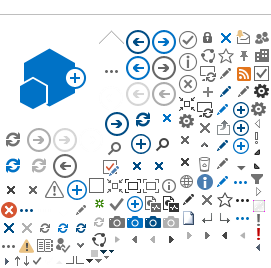Web Parts are used to display contents that are not supported by the Page Content editor (SharePoint lists and libraries, JavaScript, form, video, external web page ...)
In SharePoint 2013, you can insert a web part anywhere in the page content.
To insert a Web Part:
- Place the cursor at the location you want to add the Web Part
- Select
Insert tab on the ribbon
- Click on
Web Part
- Select a Web Part from a category and click on the
Add button
For example: insert a Content Editor Web Part
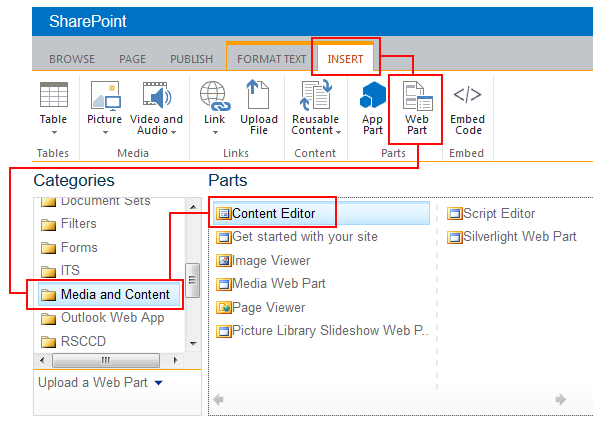
Web Part Editor
To open the Web Part editor, select "Edit Web Part" from the edit dropdown menu on the right hand side.
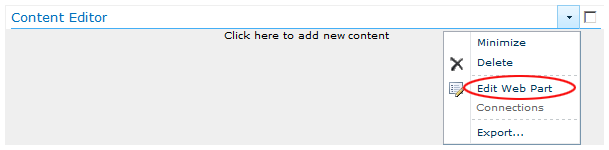
Content Editor Web Part editor:
You can add content directy to the Content Editor Web Part, or link it to as text file (which carries its content, e.g a YouTube video embedded code).
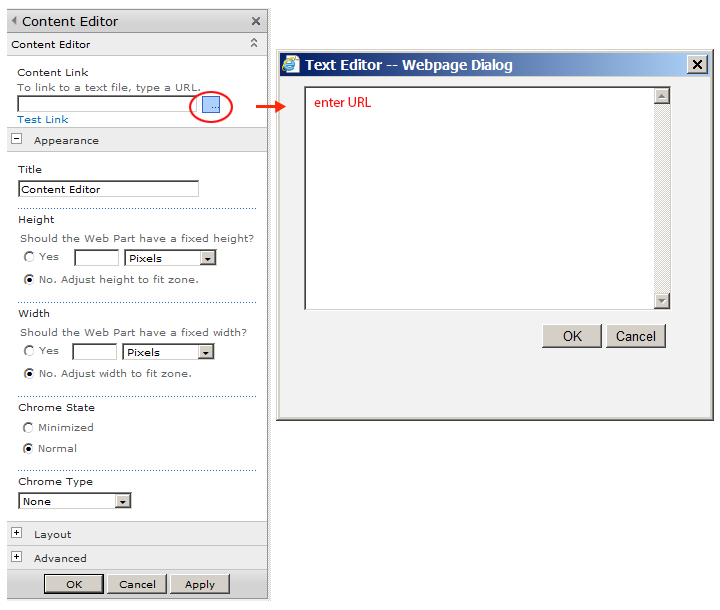
Note: Under Appearance, select None for Chrome Type to hide the title bar and border of the Web Part frame.
Most commonly used Web Parts:
-
Lists and Libraries Web Parts:
Picture library,
Calendar,
Announcement,
Survey
-
Media and ContentWeb Parts:
-
Content Editor Web Part allows authors to type directly to the WebPart content area, or link to existing content by entering a hyperlink to a text file that contains HTML source code
-
Page ViewerWeb Part displays another Web page on this Web page (e.g. display an HTML form or an external web page.)
-
Picture Library Slide Show displays a slideshow of images and photos from a picture library.
-
SectorPoint Ad Rotator Web Part displays rotating images from an image library.
-
Content Query Web Part should be used to display a document library. (Avoid linking directly to a document library)