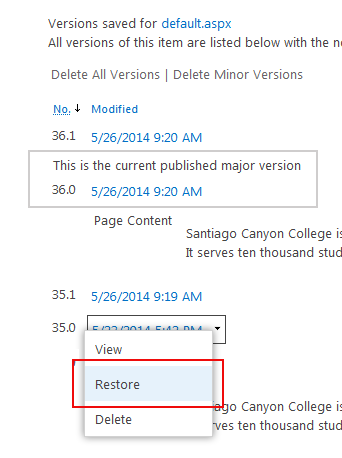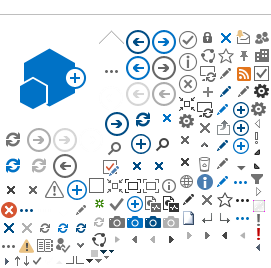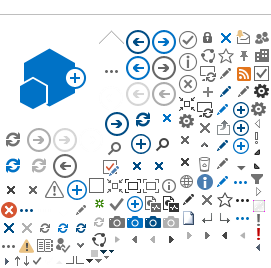Page History
- Each web page has a version history.
- The number of major and minor versions can be set in Page Library Settings >
Versioning Settings
It is important to know how to access the version history of your page should you need to restore a previous version.
To view the Page History
- Select the
Page tab on the ribbon
- Select
Page History
- On the
Page History page, click on the
Version History option.
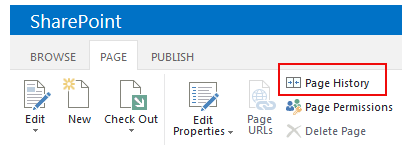

To restore a previous version
For example: Your current published major version is 36.0, and you want to restore the previous version 35.0.
- Check out the page before you open the page history
- Click on Version History
- Click on the down arrow on the right hand side of version 35.0 date
- Select
Restore from the dropdown menu
- The restored version is then a new minor version. It must be re-published to become a new major version, and go live (with or without update).