Please click on any question below to see its corresponding answer.
(1) Do I need to get a Zoom account?
Zoom accounts
are not necessary to attend an event. Only faculty, staff, and administrators who will be "owning", (i.e. scheduling and inviting others), a class, meeting, appointment or other Zoom event will need an account.
(2) How do I get a Zoom account created?
Please visit
http://www.conferzoom.org/ConferZoom/SignUp to request a Zoom account created.
(3) Was a Zoom account already requested for me?
ITS requested Zoom accounts created for all the following groups:
- Faculty members scheduled to teach during the Spring and Summer terms.
- All confidential and management employees.
- 127 classified employees who asked ITS to request Zoom accounts created for them by adding their name to a list provided by ITS on March 23rd, 2020.
If you belong to any of the groups above, you should have gotten an email from
no-reply@zoom.us with instructions to activate your Zoom account.
(4) Can ITS still request a Zoom account for me?
ITS can request accounts created in bulk only for groups of more than 30 people. If your account did not get created through a bulk account request from ITS, you need to request your own account by visiting:
http://www.conferzoom.org/ConferZoom/SignUp
(5) I either requested a Zoom account on my own or I believe ITS requested a Zoom account for me, but I never got a confirmation email
It's possible that your account was already created. You can test this by attempting to reset your password using your email address at:
https://zoom.us/forgot_password
If you are able to reset your password, your account should be activated. If this doesn't work, please contact the ITS Helpdesk at:
helpdesk@rsccd.edu
714-564-HELP (4357)
(6) I received an email from
no-reply@zoom.us with a link to activate my Zoom account. However, the link has expired. What can I do?
You should be able to activate your Zoom account by resetting your password at:
https://zoom.us/forgot_password
If you are able to reset your password, your account should be activated. If this doesn't work, please contact the ITS Helpdesk at:
helpdesk@rsccd.edu
714-564-HELP (4357)
(7) I have a Zoom account, but I'm limited to a maximum of 40 minutes for group meetings. What can I do?
It's likely that you signed up for the free basic account that Zoom offers to all its customers. You need to request your account to be upgraded to a ConferZoom Educational Licensed account, which gives unlimited meeting minutes for the host and allows up to 300 participants. You can request your existing account to be upgraded by following the instructions in the link below:
https://ccctechconnect.zendesk.com/hc/en-us/articles/360036177174--Upgrade-to-a-ConferZoom-Licensed-Account-
(8) I connected successfully to my work computer from home. However, when I participate in a Zoom video meeting I don't get any audio, people can't hear me or I can't use my webcam for video.
When joining any Zoom meetings, please ensure to join from your local home computer instead of joining from your remote work computer. This will ensure both audio and video connect successfully.
(9) My audio is choppy when I speak during Zoom meetings. What can I do?
Two basic things to try are the following:
(10) When I play videos during a Zoom meeting, the audio cannot be heard by attendees. What can I do?
You may need to share your audio via Zoom for this to work, using the "Share computer sound" option.
For more information, please reference this Zoom support article for "Sharing Computer Sound During Screen Sharing":
https://support.zoom.us/hc/en-us/articles/201362643-Sharing-Computer-Sound-During-Screen-Sharing
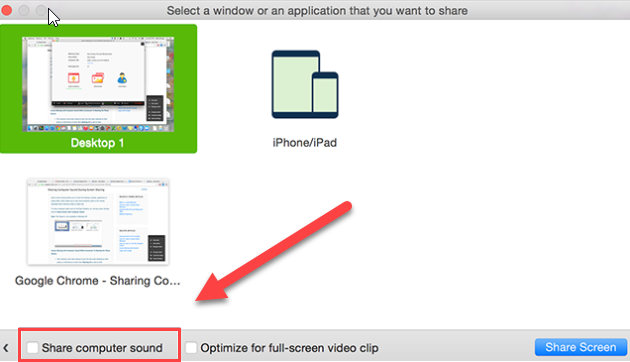
(11) Where can I get how-to guides, manuals and training on Zoom?
The following resources should get you on your way:
(12) How do I make my Zoom meetings more secure?
Do not post your Zoom meeting invitation links on a public website. Doing this allows anybody in the world to join your meeting. In addition, follow the guides below to make your meetings more secure. If you are hosting a public meeting and must share your meeting link on a public website, ensure that you follow all the guidelines below to restrict your settings as much as possible.
(13) How do I host a Zoom Webinar?
Due to high demand, Webinar licenses must now be purchased by each department requesting one, directly from CCCTechConnect.
Please contact
support@ccctechconnect.org for current information on pricing, and to request a quote for a Zoom Webinar license.
For more information on the differences between a Large Meeting and a Webinar, please see this link.
Meeting and Webinar Comparison
(14) How do I download the latest version of Zoom? What version of Zoom am I running now?
Zoom provides a pop-up notification when there is a new mandatory or optional update within 24 hours of logging in.
ITS recommends updating the Zoom client as frequently as possible to get all new security features and protection from vulnerabilities found.
To manually download the latest version of the Zoom client, go to this site:
https://zoom.us/support/download
To find out what version of Zoom you are currently running, see this article for details:
https://support.zoom.us/hc/en-us/articles/201362393
For more information on Zoom client updates, please reference this Zoom Help Center article:
https://support.zoom.us/hc/en-us/articles/201362233-Where-Do-I-Download-The-Latest-Version-
(15) What is the Zoom Plugin for Microsoft Outlook? How can I use it?
The Zoom Microsoft Outlook plugin is designed to make scheduling a meeting in Microsoft Outlook quick and convenient. The plugin allows you to schedule and start instant Zoom meetings, as well as make existing meeting events Zoom meetings. The Outlook Plugin can also sync free/busy times to the Zoom Client based on your Outlook Calendar events.
Please refer to this guide for Zoom Plugin for Microsoft Outlook:
https://rsccd.edu/Departments/Information-Technology-Services/Documents/End%20User%20Training/Zoom-Plugin-for-Microsoft-Outlook.pdf
(16) How do I test my Zoom settings?
Visit the Zoom Test site and click Join, to open a test meeting:
https://zoom.us/test
(17) Is Zoom down? How do I check if Zoom is down?
Visit the Zoom status page to see if all Zoom functions are operational, by clicking here:
https://status.zoom.us/

