- Open the page you want to edit in the browser
- Select
Edit Page from the Site Actions dropdown
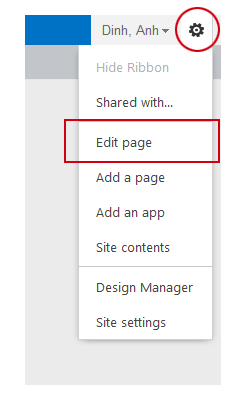
- Click on the
Page tab in the ribbon toolbar
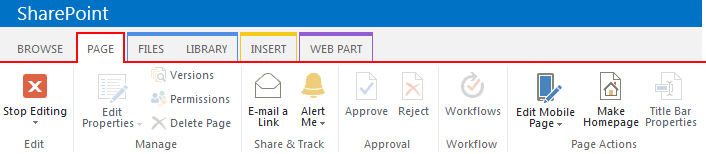
Review the options available on the Page ribbon. This is one of many ribbon toolbars that are included in Exploring Web Publishing Environment.
Note: some icons are "grayed out" which means you do not have access to the option.
Copying/pasting text
- Copy text content from current site or from a Word document
- Place your cursor inside the
Page Content area
- Select
Paste > Paste plaintext
(Paste plaintext option helps remove inline styles from the original document.)
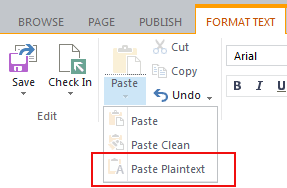
Text formatting
The standard body text style is applied to the page content by default. You don’t need to change it.
To be compliant to web accessibility, you should structure your page with headings. Screen reader users will navigate the page content through headings.
H1 is the page title, already applied when you create a new page.
H2,
H3,
H4… are used to structure your page content.
To keep the text formatting consistent across the whole site, please use the Markup Styles to format your text. It is
not recommended that you create your own bold and big text with different colors to replace the headings.


