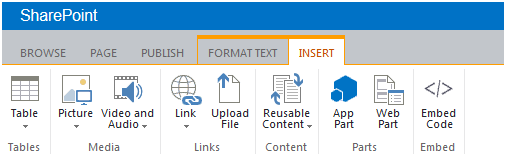Site Actions Dropdown
The Site Actions menu only appears in the site you have author permission.
- Click on the gear icon on the top right corner
- Click on Site Contents
- You are taken to the "Lists, Libraries, and other Apps" area, which is the main repository for your site content.
Three main document libraries:-
Documents - This is where you will upload and store documents (i.e. existing files) that you link to on web pages.
-
Images - This is where you upload and store pictures and graphics that you place on web pages.
-
Pages - This is where web pages are stored. Notice there is an existing page already in your Pages Library named "default.aspx". This is your home page for the site and is created automatically when a site is created in SharePoint.
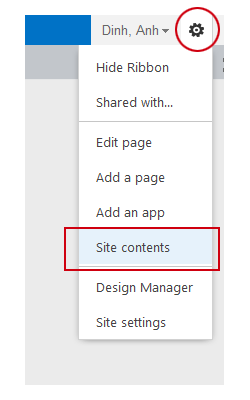

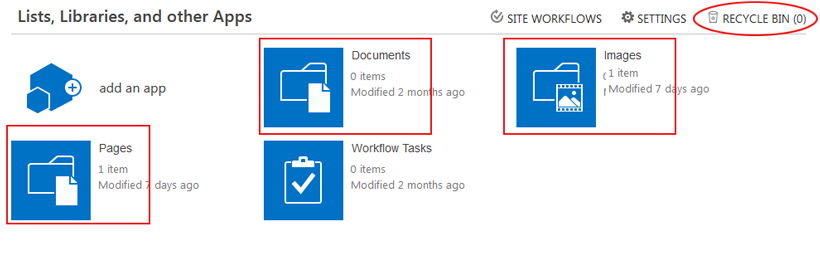
Recycle bin
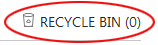 Whenever you delete an item stored in a library (i.e. a document, image, or page) the item is sent to your site's recycle bin where it stays for 60 days (unless this value is changed by your SharePoint Administrator). Use your Recycle Bin to restore an item to the location where it was deleted from.
Whenever you delete an item stored in a library (i.e. a document, image, or page) the item is sent to your site's recycle bin where it stays for 60 days (unless this value is changed by your SharePoint Administrator). Use your Recycle Bin to restore an item to the location where it was deleted from.
Note: Your site's Recycle Bin is a completely separate recycle bin that appears on your Windows desktop.
Context sensitive ribbon
The ribbon is a dynamic toolbar that appears across the top of each page. It displays different tools, controls and commands corresponding to the selected tab.
To show editiding tools on the ribbon, select Edit Page from the dropdown, then click on each tab on the ribbon to view related controls.
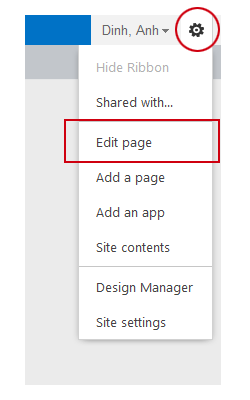
Text editing tools:

Page tools:

Insert tools: